Installation Procedure
Note:- To install the SME package, you must sign in or sign up with your Salesforce account. Ensure you have System Administrator access in the org where the package will be installed.
Follow the steps below to install the Sign Made Easy (SME) package in Salesforce:
Step 1: Visit Salesforce AppExchange and search for ‘Sign Made Easy’ in the search bar. Then, click the ‘Get It Now’ button to proceed.

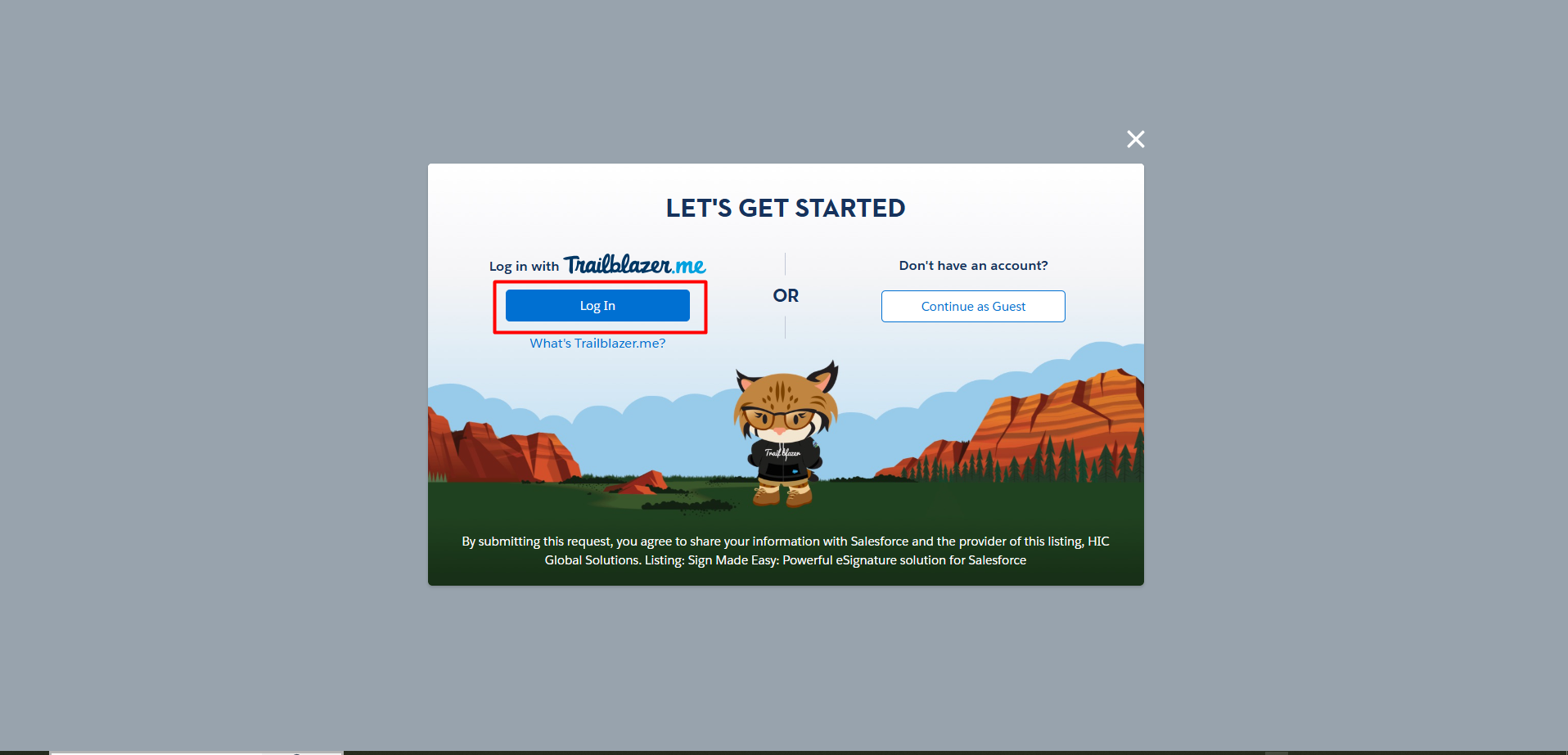
Step 2: Choose Installation Environment, After logging in, a popup window will appear:
- If you are installing in a test environment, the “Install in Sandbox” button will be displayed.
- If you are installing in a production environment, the “Install in Production” button will be displayed.
Click the appropriate button to proceed with the installation.

Step 3: Click ‘Install in Production’. In the pop-up that appears, accept the terms and conditions, then select ‘Confirm’ and ‘Install’ to complete the installation.
Step 4 :- After clicking ‘Confirm’ and ‘Install’, you will be redirected to the Salesforce login page. Sign in using your Salesforce account credentials.
Step 5 :- Select Installation Scope: In the next screen, select one of the following options:
- Install for Admins Only – Recommended for initial setup and testing.
- Install for All Users – Grants access to all users in your org.
- Install for Specific Profiles – Allows you to select specific user profiles for access.
Click Install to continue.

Step 6 :- The application will now begin installing and automatically grant access to all users.
Step 7 :- After the installation is complete, the app will be visible in Salesforce under Setup → Installed Packages.

Step 8 :- Click the App Launcher (nine-dot icon) at the top-left corner of the Salesforce interface. In the search bar, enter “Sign Made Easy” and select the application to open it.
Step 9 :- You will now be directed to the home page of the Sign Made Easy application.
Was this article helpful?
That’s Great!
Thank you for your feedback
Sorry! We couldn't be helpful
Thank you for your feedback
Feedback sent
We appreciate your effort and will try to fix the article